[SQL] 본인의 컴퓨터에 DB를 설치해보자!
오늘은 DB를 설치해 보도록 하겠습니다.
ORACLE을 설지 해 봅시다!

전 프로그램 설치나 환경구축등이 언제나 제일 스트레스받는 것 같습니다.
아 그리고 프로그램등을 설치하실 때는
설치파일이나 압축파일등을 따로 보관해 두시는 게 좋습니다.
흩어져있거나 지우거나 하시면
추 후 다른 PC등에 똑같이 세팅하실 때
다시 하나하나 찾거나 버전이 틀어지거나 하는 불상사가 생길 수 있습니다.(꿀팁)
https://www.oracle.com/database/technologies/xe-prior-release-downloads.html
XE Prior Release Archive
Getting Started: Support Oracle Database Express Edition (XE) is a community supported edition of the Oracle Database family. Please go to the Oracle Database XE Community Support Forum for help, feedback, and enhancement requests. Note: Oracle Support Ser
www.oracle.com
위의 오라클 링크를 통하여 설치해 봅시다!

위의 링크에서 본인 운영체제에 맞춰서 다운로드해 주시면 됩니다.
전 x64를 선택하였습니다.


넥스트 넥스트!

오라클 시스템에 대한 패스워드를 manager로 설정하도록 하겠습니다.
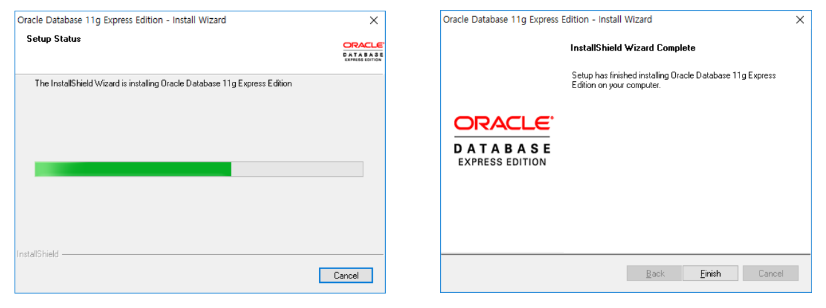
계속 설치를 완료해 주시면 되겠습니다.
그 후...
키보드의 윈도키 + R을 눌러 CMD 창을 열어줍니다!
sqlplus system/manager;
를 쳐서 설치가 되어있는지 확인해 줍시다!

그다음 DB를 다룰 수 있는 툴을 설치해 봅시다
sql developer입니다
https://www.oracle.com/tools/downloads/sqldev-downloads.html
Oracle SQL Developer Downloads
This archive. will work on a 32 or 64 bit Windows OS. The bit level of the JDK you install will determine if it runs as a 32 or 64 bit application. This download does not include the required Oracle Java JDK. You will need to install it if it's not already
www.oracle.com
해당 링크를 타고 oracle을 핸들링할 수 있는 툴을 설치해 봅시다.


해당 파일을 사용하여 프로그램을 사용할 수 있습니다.

본인의 jdk로 설정해 줍니다

이렇게 프로그램이 실행되면 완료!
오라클이라고 하는 데이터베이스를 설치하였고
이를 다룰 수 있는 sqldeveloper를 설치해 보았습니다!
다음번엔 서버와 계정을 만들어 보도록 하겠습니다!